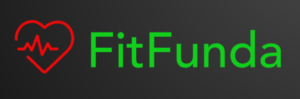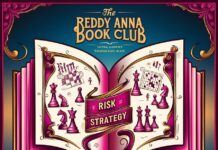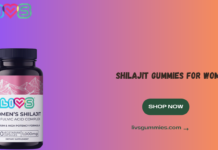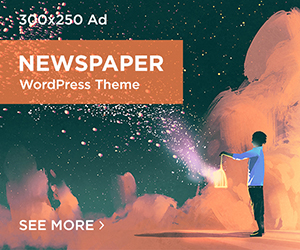Do you have Netgear Nighthawk XR300 router in your home and want to connect RangeXTD WiFi extender to it? You’ve come to the right place. Here, you will learn how to connect RangeXTD WiFi extender to Nighthawk XR300 Gaming router via different setup methods.
Check Nighthawk Router Settings
Before setting up your new RangeXTD WiFi extender with your Nighthawk Gaming router, you should check router’s settings. There are two ways to check the settings: Nighthawk app and web-based interface.
- Check via Nighthawk App
Open and access the Nighthawk app in your phone. If you don’t have the app in your device, download it from the PLAY STORE or APP STORE.
- Open the app and access it through the Nighthawk Account credentials.
Don’t have an account; create it by taping Sign Up. Enter the name, Email ID, password and get the verification code on Email. Type in the verification code to access the dashboard.
- In the dashboard, check router is getting the internet signals and providing WiFi network within its range.
- Check via Web Interface
You have to connect a PC to the Router’s WiFi network and then access the interface of the Nighthawk XR300 router on web browser.
- To access the interface, open any updated web browser in your computer.
- Enter the login URL routerlogin.net or IP 192.168.1.1 in the URL bar of the browser.
- Search by pressing the ENTER button and interface login page will open.
- Type the login username and password to access the interface dashboard.
In case, you don’t have any credentials or never changed the Nighthawk admin details, use the admin default credentials. The default username is: admin and password is: password (lowercase).
- Log in to the interface and check all configured settings on the Nighthawk XR300 gaming WiFi router.
Now, let’s start RangeXTD WiFi extender setup which also has a few instructions to follow.
RangeXTD WiFi Extender Setup
RangeXTD Setup via WPS
Plug the device into the power outlet close to the router and turn it on by pressing the power button. First, press the WPS button on the extender. Then, press the same button on the router within 1 minute. You have to wait until the extender WPS LED turns solid, which means the connection has been completed.
RangeXTD Setup Manually
The manual method of the extender requires a PC connected with the RangeXTD device SSID network. At first gather the information that you need to access prior to stepping in RangeXTD login interface.
- Login IP: 192.168.7.234
- RangeXTD SSID password: none
- Default Admin password: admin
- Host router password
First, connect the PC with the RangeXTD extender WiFi network via SSID. Search the IP address 192.168.7.254 in PC’s web browser. RangeXTD login interface page will open, enter the login password to go further. The admin default password: admin (All letters in lowercase).
Click LOGIN to access the interface. In the interface, select the Host WiFi network and enter the password to connect. A new page will open, here type the new WiFi network name and password.
Click SAVE and the extender starts reboot itself. After that you can plug the device out and place in the poor network areas of your house.
RangeXTD Setup via Ethernet Cable
To connect RangeXTD WiFi extender to Nighthawk XR300 router via Ethernet cable, you need:
- Power outlet near router
- A pair of Ethernet cable
- Connected PC for login
- Admin details of the extender
Connect the pair of Ethernet cable to extender port and router’s LAN port. Plug the extender in power outlet and turn it on. Connect PC to the extender network via SSID details.
Open browser and enter the Login IP 192.168.7.234. Search it, a RangeXTD login page will appear, here enter the login password: admin and click LOGIN.
A create new network page will display, where in enter the new WiFi name and password. Click SAVE option and your extender will restarts. Then, you can connect with the extended network.
Final Words
The RangeXTD WiFi booster has two in one Network devices functions: access point and range extender. You can set it up with any router with above mentioned methods. We have explained in detail how to connect RangeXTD WiFi extender to Nighthawk XR300 router via three different methods.